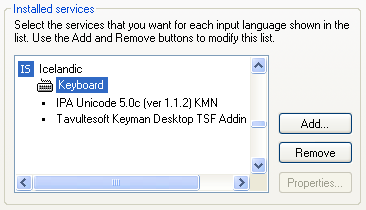
You must add an input language in Microsoft Windows® before you select it on the Keyboard tab of the Writing System Properties dialog box.
Operating systems change, and adding an input language to your operating system is beyond the scope of these user Helps. Therefore, if the steps in this topic do not work for you, refer to your Windows Help and Support system for help.
In Microsoft Windows®, open the Control Panel window, and then open the Text Services and Input Languages dialog box.
(Refer to your Windows Help file for assistance if necessary.)
In the Text Services and Input Languages dialog box, click Add.
The Add Input Language dialog box appears.
In the box, click the plus sign at the left of a language.
A submenu appears.
Click the plus sign at the left of Keyboard.
Select a keyboard.
Click OK to close each open dialog box, and then close the Control Panel window.
Keyman 9 does not have 64-bit support. You need to use Keyman 10 or later.
Different combinations of Keyman and Windows® versions can affect the steps you must do to verify the input language. These differences include how the Installed services pane of the Text Services and Input Languages dialog box (Windows) functions and how its contents appear.
Here is one possible example of a properly configured Installed services pane:
Depending on your version of Keyman, if Keyman Desktop TSF Addin (or just Keyman, depending on version) is not included in the list, you may experience some problems with that keyboard. For other versions, is should not appear in the list.
For more information and steps you need to do, on the Help menu, point to Resources and then click Technical Notes on Writing Systems.
FieldWorks currently allows only one keyboard for each writing system. Do not try to associate more than one keyboard with a writing system.
For example, you could add an input language in your computer's Text Services and Input Languages dialog box and associate that input language with a Keyman keyboard. Then later, you may learn of another keyboarding program or choose to try Microsoft Keyboard Layout Creator (MSKLC). Users who have tried this have experienced various problems, so you must choose to use one of them at a time.
https://scriptsource.org/cms/scripts/page.php?item_id=topic_detail&uid=eznz2evgr6