On the Insert
menu, click ![]() Special
character.
Special
character.
You might need to insert a Section Sign (§) when you prepare texts.
Click the place in your phrase, sentence or text where you want the insertion point (the place where you want to insert the character).
Press and hold the Alt key and type 0167.
You can use the Character Map dialog box to learn its keystroke or copy a § (Section Sign) to your computer clipboard.
On the Insert
menu, click ![]() Special
character.
Special
character.
The Character Map dialog box appears (example below).
In the Font box, select Doulos SIL.
Select
(
Type the Unicode value 00A7 in the Go to Unicode box.
Click Select to put the Section Sign in the Characters to copy box.
Click Copy to put the Section Sign on your computer's clipboard.
Click the place in your phrase, sentence or text where you want the insertion point (the place where you want to insert the character).
Paste (Ctrl+V) it at the location of the insertion point.
Notice U+00A7 Section Sign and Keystroke: Alt+0167 appear in the lower corners.
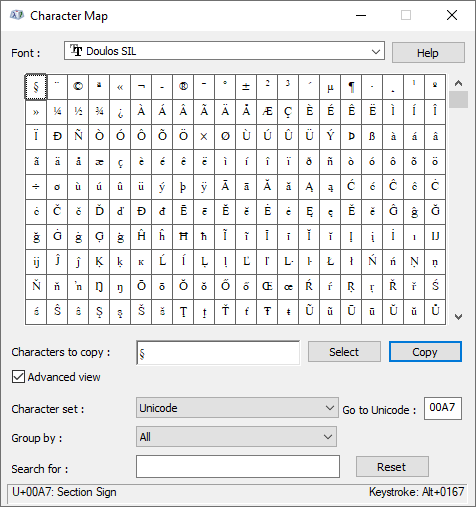
https://en.wikipedia.org/wiki/Section_sign