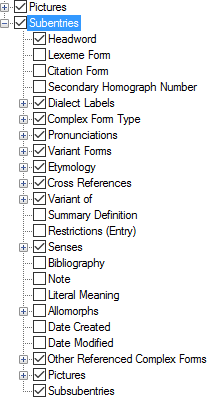Example
Description
With Subentries selected, you can do the following (optional):
-
In the left pane, you can duplicate Subentries, and then select different complex forms to display in each instance.
-
-
Reorder the instances (left pane) using up arrows or down arrows.
-
-
In the right pane, select (
) each complex form type you want to display.
-
-
Reorder the selected types (right pane) using up arrows or down arrows.
-
-
Select (
) or clear (
) Display each Subentry in a paragraph. If selected, the Before, Between and After boxes are hidden (right pane).
-
Choose a paragraph style for content or use the Styles button to work with the style.
Set the order of subentries in the Subentries field (Publication Settings) and Subentries field (Senses).
Below Subentries is set of fields that is similar to Main Entry. You can:
-
display different content in indented subentries as compared to content in main entries or minor entries
-
configure similar content separately
-
display Subsubentries (subentries of subentries). It will be configured the same as Subentries. You can add a custom paragraph style for subsubentries and customize the indentation values.