Classifications
Here is an example of Classifications. Click to expand and display subordinate items. Each of these fields store data that help classify the record.
|
Classifications |
Description |
|---|---|
|
Example:
|
Under Classifications you can choose to display and configure content from multiple different field. In some cases. Check boxes
Highlighted item |
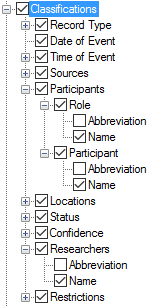
 ), then that item and other selected items subordinate to it are displayed. In this example, the
), then that item and other selected items subordinate to it are displayed. In this example, the